Method 1
The first is by using either Enterprise Manager or SQL Server Management Studio and right clicking on the instance name and selecting properties
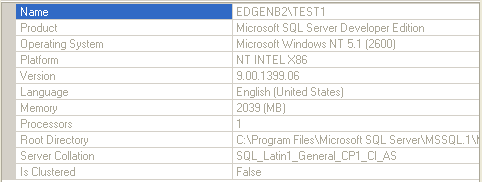
Method 2
Connect to the instance of SQL Server, and then run the following query:
SELECT @@VERSION
Microsoft SQL Server 2008 (SP1) - 10.0.2531.0 (X64) Mar 29 2009
10:11:52 Copyright (c) 1988-2008 Microsoft Corporation Express
Edition (64-bit) on Windows NT 6.1 <X64> (Build 7600: )
Method 3
SQL Server Management Studio (SSMS)
To determine the version of the client tools that are installed on your system, start Management Studio, and then click About on the Help menu.

Method 4
Open Windows Explorer and navigate to the folder where SQL Server is installed such as "C:\Program Files\Microsoft SQL Server\MSSQL10.SQL2008\MSSQL\Binn".
Find file sqlservr.exe and right click and select properties and a window will open like the one below. Here we can see that this file is version 10.0.2573.0.
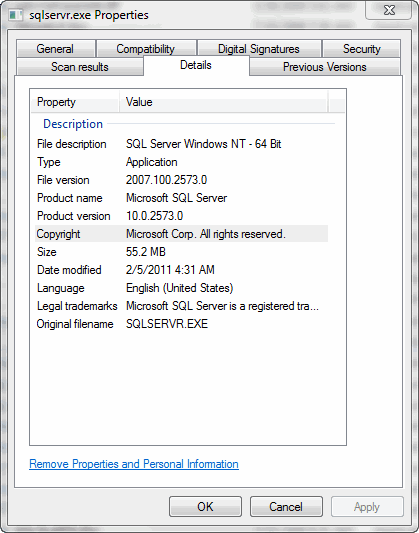
Method 5
Connect to the instance of SQL Server, and then run the following query:
SELECT SERVERPROPERTY('productversion'), SERVERPROPERTY ('productlevel'), SERVERPROPERTY ('edition')
Note This query works with any instance of SQL Server 2000 or of a later version.
The following results are returned:
The following results are returned:
· The product version (for example, 10.0.1600.22)
· The product level (for example, RTM)
· The edition (for example, Enterprise)
Method 6
Exec xp_msver
Method 7
Look at the first few lines of the Errorlog file for that instance. By default, the error log is located at Program Files\Microsoft SQL Server\MSSQL.n\MSSQL\LOG\ERRORLOG and ERRORLOG.n files. The entries may resemble the following:
2011-03-27 22:31:33.50 Server Microsoft SQL Server 2008 (SP1) - 10.0.2531.0 (X64)
No comments:
Post a Comment